Erase my tracks
Clear my search history
Firefox
- Click the menu button to open the menu panel.
- Click History and select Clear Recent History…
- Choose what you want to delete from the history: …
- Click the OK button.
Microsoft Edge
- Select Settings, etc. >
- 2. Settings > Privacy, Search and Services.
- 3. Under Clear Navigation Data > Clear Navigation Data Now.
- Choose which items to delete.
Safari
- Go to Settings >Safari, then click
- Clear history, site data.
Chrome
- Open the “Tools” menu at the top right.
- Choose “History”
- Click “History”
- Click “Clear Browsing Data”
- In the “General” tab, check “Browsing history” and “Cookies and other site data”
- Click on “Clear Data”
Android
- On your Android phone or tablet, open the Chrome app.
- At the top right, tap More. History: …
- Find the entry you want to delete.
On the right, tap Delete.
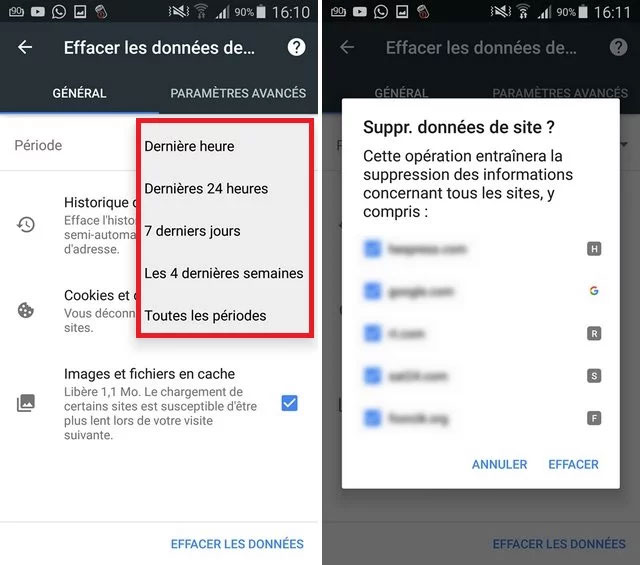
iPhone
To clear your history and cookies,
- Go to Settings > Safari
- Tap Clear history, site data.
Deleting history, cookies and browsing data in Safari does not result in the deletion of the information necessary for automatic filling.

